To set up a virtual inspection, schedule an appointment with a City of Waco inspector using EnerGov, the Citizen Self Service Portal. On your inspection request, please select "RVI" for "Remote Video Inspection" and leave a contact name, phone number, and a brief description of the requested inspection. An inspector will contact you to confirm the appointment.
Getting Ready for Your Appointment
Prior to the appointment, make sure you are prepared for the inspection.
- Verify that you have a strong internet signal on your iPhone or Android phone.
- Allow enough time to properly perform the inspection.
- Ensure you have the necessary tools like a flashlight, tape measure, electrical outlet tester, level, or step ladder.
- Make sure your device is fully charged.
- Turn off your device's notifications during the video call to avoid interruptions.
Starting Your Inspection
Near your scheduled appointment time, the inspector will send the invitation as a text message to your phone. When you're ready, tap the link in the message to begin.
VuSpex can only access the information that you give permission to share, so when you're prompted, tap "Allow" or "Enable" permissions for the camera, microphone, and location. These permissions allow the inspector to see the inspection site, communicate with you, and verify you are at the correct location.
These permissions are temporary and are limited to the video call in your web browser. When the video inspection ends, the permissions end, and we will no longer have access to your camera, microphone, or location.
Once you're connected, you will be able to speak directly with the City of Waco inspector. The inspector will be able to see the same live stream of the video that you see on your phone. The inspector will guide you to capture the video and photos needed for the inspection.
On-Screen Features
Both you and the inspector also have a few on-screen features to help during the video inspection.
The chat option allows you to message your inspector during the call. This is a useful option if your microphone is not working, you're in a loud environment, or your internet connection is limited. The chat also has a built-in translation feature to help non-English speaking users.
If you have poor reception at your inspection site and your video or audio is not working, remember you can use the chat feature to communicate with your inspector. They will provide you with further instructions, such as taking a picture, moving closer, or turning on your flashlight.
Other features include "mute" to toggle your audio on and off, "screenshot" to take pictures, "camera" to toggle between the back and front camera, "flashlight" to toggle your phone's light on and off, and the "pencil" to markup your screen.
After Your Inspection
After the inspector has captured the video or photos they need for your inspection, you can tap the red "end call" icon to end your virtual inspection. Once your inspection is completed, please use EnerGov, the City of Waco's online permit portal, to receive updates and next steps regarding your project.
Based on the complexity of the project it may not be possible to complete the inspection virtually. In that case, the inspector will inspect what is possible and make every effort to route a field inspector to complete the inspection the same day. If that is not possible, the inspector will schedule the field inspection for the following business day.